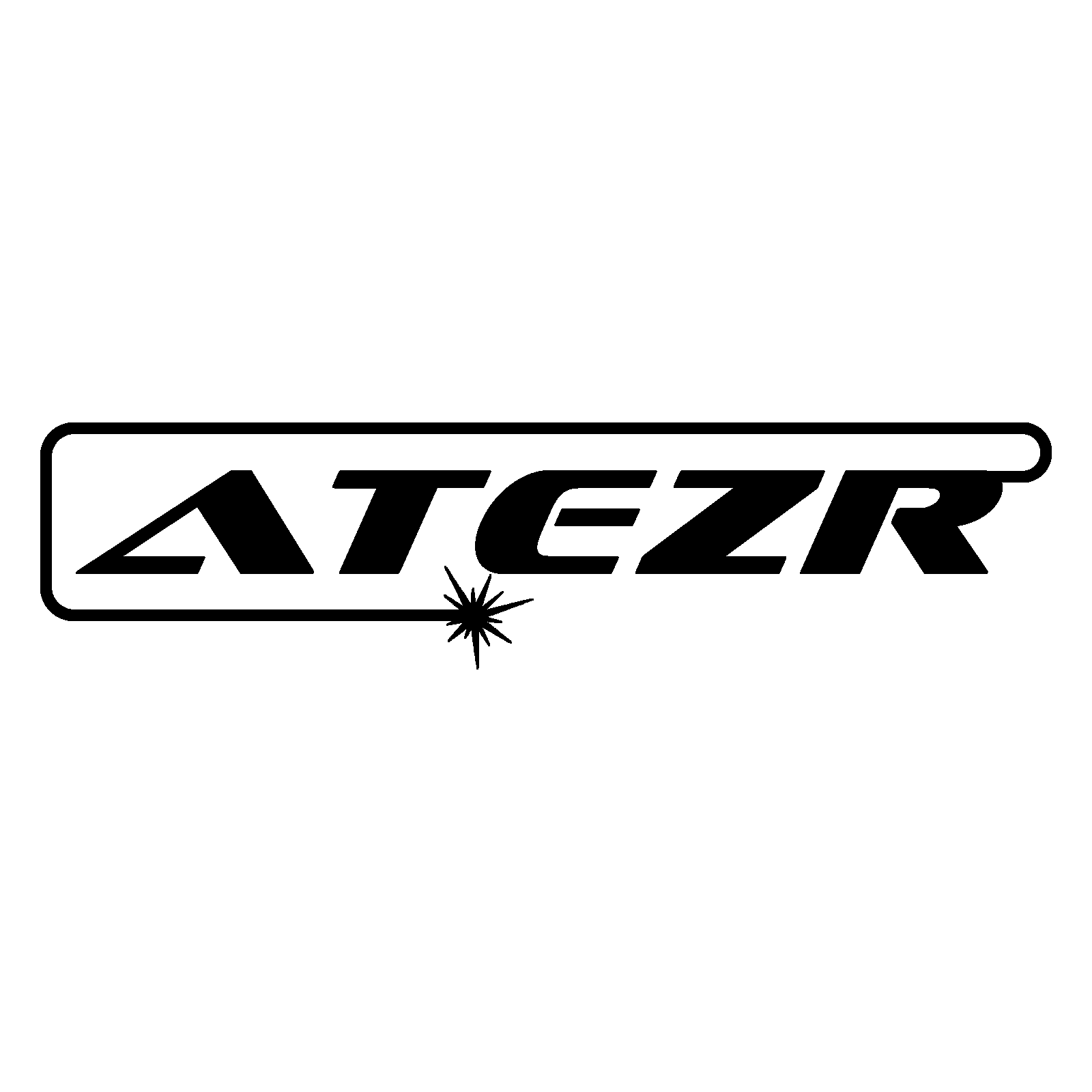User Manual for Atezr Laser App
Laser engravers can cut and engrave materials varying from acrylic and wood to steel and aluminium, a valuable resource that’s used by craftsmen, carpenters, and hobbyists alike. The technique has several benefits, including unmatched accuracy and consistency that leave little room for human error. Laser engraving isn’t controlled manually—it relies on laser cutting software that instructs the laser where to move. Therefore, in order to allow users to operate Atezr engraving machines with their mobile phones, the Atezr team designed an easy-to-use app: ATEZR LASER.
For anyone just jumping into the world of laser engravers, the Atezr Laser app is a fantastic free laser technology tool that the Atezr team is constantly updating and optimizing. Available for both iOS and Android, the Atezr Laser app is straightforward and effective. It’s also beginner-friendly, as the program keeps things simple to appeal to hobbyists and first-timers.
In this article, we’ll go over everything you need to know about the Atezr Laser app, from its installation to how to use it, as well as some recommended settings for various materials.
Installing the Application
- If your mobile device uses iOS, you can go to the App Store and search for “ATEZR LASER” to download the application.
- On the other hand, if your mobile device is an Android, you can go to Atezr’s website and download the Android package. Then, just run it, choose your download location, and click Install.
Now that we’ve got Atezr Laser app running, let’s look at how it works.
How to Engrave Materials with the Atezr Laser App
Step 1: Turn on your WLAN, select the Wi-Fi name of your engraver, and enter your password. The default password for your engraver’s Wi-Fi is 12345678.
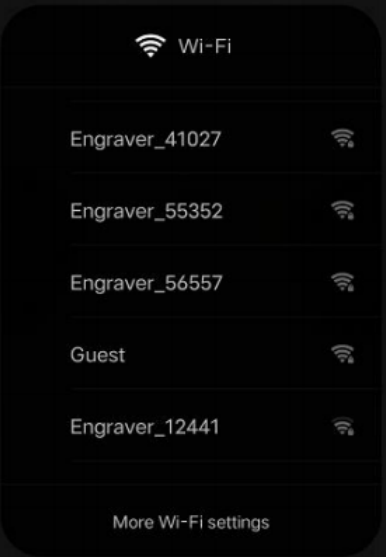
Step 2: Go to the app’s Wi-Fi connection page and tap the Search Engraver button to connect.
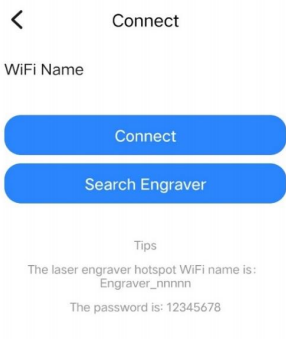
Step 3: Select Resources.
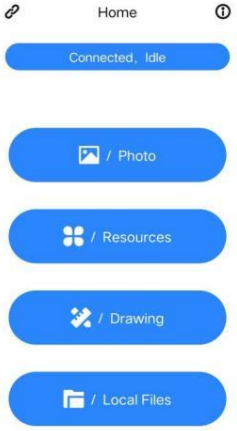
Step 4: Select an image to engrave (e.g., the star).
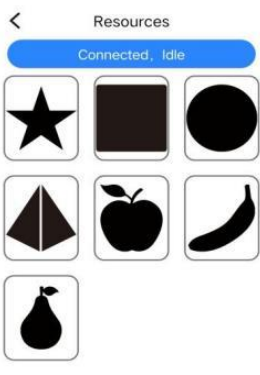
Step 5: Set the brightness and contrast and tap Next.
Step 6: Set the name as well as the size, speed, and power according to the parameter table, then tap Next.
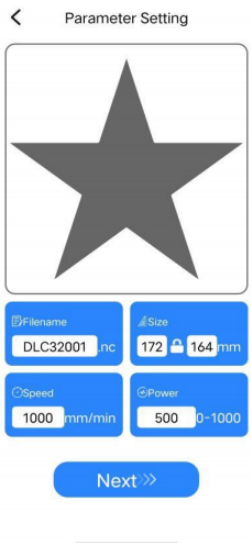
Step 7: A notice will pop up after the file uploads successfully. Tap the Confirm button to continue.
Step 8: Go to the Control page, tap the Frame button to test the suitable area for engraving, and then tap Start.
Step 9: Tap the Confirm button to start engraving (if you tap Cancel, the machine will stop working).
Step 10: While on the Engraving Now page, feel free to adjust the speed, power and passes.
Recommended Settings for Materials
The parameter list only covers the most widely used materials. Users may need to experiment with settings for other more uncommon materials by themselves. We will continue uploading our test reports on different types of materials in the future. In addition, if a user wants a different engraving effect than what is recommended, they should refer to the parameter tables and adjust the parameters appropriately.
Atezr-5W (laser power of 5W)
|
Engraving |
Material |
Line Interval |
Power (%) |
Speed (mm/min) |
Number of times |
|
Plywood |
0.1 |
60 |
3000 |
1 |
|
|
Bamboo |
0.1 |
50 |
3000 |
1 |
|
|
Density Plate |
0.1 |
25 |
3000 |
1 |
|
|
Carton |
0.1 |
30 |
3000 |
1 |
|
|
Kraft Paper |
0.1 |
28 |
3000 |
1 |
|
|
Oil Painting Paper |
0.1 |
10 |
1000 |
1 |
|
|
Leather |
0.1 |
20 |
3000 |
1 |
|
|
Rubber |
0.1 |
70 |
1000 |
1 |
|
|
Resin |
0.1 |
40 |
1000 |
1 |
|
|
Denim |
0.1 |
20 |
3000 |
1 |
|
|
High density foam board |
0.1 |
30 |
3000 |
1 |
|
|
Two color plate |
0.1 |
30 |
3000 |
1 |
|
|
PCB Board |
0.1 |
80 |
600 |
1 |
|
|
Acrylic |
0.1 |
50 |
3000 |
1 |
|
|
Plastic |
0.1 |
20 |
1000 |
1 |
|
|
Ceramics(blackening) |
0.08 |
80 |
1000 |
1 |
|
|
Ceramic Tile(blackening) |
0.08 |
80 |
1000 |
1 |
|
|
Cobblestone |
0.1 |
80 |
1000 |
1 |
|
|
Rock |
0.1 |
70 |
1000 |
1 |
|
|
Artificial beef bone |
0.1 |
70 |
700 |
1 |
|
|
Mirrors (back) |
0.08 |
40 |
3000 |
1 |
|
|
Glass(blackening) |
0.065 |
80 |
400 |
1 |
|
|
Coated alumina |
0.05 |
80 |
100 |
1 |
|
|
Mirrors Stainless Steel(blackening) |
0.08 |
80 |
100 |
1 |
|
|
Brushed Stainless Steel |
0.08 |
80 |
100 |
1 |
Atezr-10W (laser power of 10W)
|
Engraving |
Material |
Thickness (mm) |
Power (%) |
Speed (mm/min) |
Number of times |
|
Plywood |
0.1 |
25 |
3000 |
1 |
|
|
Bamboo |
0.1 |
30 |
3000 |
1 |
|
|
Density Plate |
0.1 |
20 |
3000 |
1 |
|
|
Carton |
0.1 |
30 |
3000 |
1 |
|
|
Kraft Paper |
0.1 |
20 |
3000 |
1 |
|
|
Oil Painting Paper |
0.1 |
30 |
3000 |
1 |
|
|
Leather |
0.1 |
20 |
3000 |
1 |
|
|
Rubber |
0.1 |
50 |
2000 |
1 |
|
|
Resin |
0.1 |
40 |
2000 |
1 |
|
|
Denim |
0.1 |
20 |
2000 |
1 |
|
|
High density foam board |
0.1 |
25 |
3000 |
1 |
|
|
Two color plate |
0.1 |
20 |
3000 |
1 |
|
|
PCB Board |
0.1 |
70 |
2000 |
1 |
|
|
Acrylic |
0.1 |
25 |
3000 |
1 |
|
|
Plastic |
0.1 |
20 |
3000 |
1 |
|
|
Ceramics(blackening) |
0.08 |
70 |
400 |
1 |
|
|
Ceramic Tile |
0.08 |
80 |
300 |
1 |
|
|
Cobblestone |
0.1 |
60 |
1000 |
1 |
|
|
Rock |
0.1 |
70 |
1000 |
1 |
|
|
Artificial beef bone |
0.1 |
50 |
1000 |
1 |
|
|
Mirrors (back) |
0.08 |
20 |
3000 |
1 |
|
|
Glass(blackening) |
0.065 |
70 |
1000 |
1 |
|
|
Coated alumina |
0.05 |
80 |
500 |
1 |
|
|
Mirrors Stainless Steel(blackening) |
0.08 |
80 |
100 |
1 |
|
|
Brushed Stainless Steel |
0.08 |
80 |
300 |
1 |
|
|
Iron sheet(blackening) |
0.08 |
100 |
200 |
1 |
Atezr-20W (laser power of 20W)
|
Engraving |
Material |
Thickness (mm) |
Power (%) |
Speed (mm/min) |
Number of times |
|
Plywood |
0.1 |
20 |
3000 |
1 |
|
|
Bamboo |
0.1 |
30 |
3000 |
1 |
|
|
Density Plate |
0.1 |
20 |
3000 |
1 |
|
|
Carton |
0.1 |
15 |
3000 |
1 |
|
|
Kraft Paper |
0.1 |
15 |
3000 |
1 |
|
|
Oil Painting Paper |
0.1 |
25 |
3000 |
1 |
|
|
Leather |
0.1 |
20 |
3000 |
1 |
|
|
Rubber |
0.1 |
50 |
3000 |
1 |
|
|
Resin |
0.1 |
13 |
1000 |
1 |
|
|
Denim |
0.1 |
20 |
3000 |
1 |
|
|
High density foam board |
0.1 |
15 |
3000 |
1 |
|
|
Two color plate |
0.1 |
12 |
3000 |
1 |
|
|
PCB Board |
0.1 |
60 |
2000 |
1 |
|
|
Acrylic |
0.1 |
50 |
3000 |
1 |
|
|
Plastic |
0.1 |
20 |
3000 |
1 |
|
|
Ceramics (blackening) |
0.08 |
80 |
1000 |
1 |
|
|
Ceramic Tile |
0.08 |
80 |
1000 |
1 |
|
|
Cobblestone |
0.1 |
60 |
3000 |
1 |
|
|
Rock |
0.1 |
60 |
3000 |
1 |
|
|
Artificial agate |
0.1 |
100 |
100 |
1 |
|
|
Artificial beef bone |
0.1 |
30 |
1000 |
1 |
|
|
Mirrors (back) |
0.08 |
30 |
3000 |
1 |
|
|
Glass(blackening) |
0.065 |
50 |
1000 |
1 |
|
|
Coated alumina |
0.05 |
80 |
500 |
1 |
|
|
Mirrors Stainless Steel(blackening) |
0.08 |
80 |
600 |
1 |
|
|
Brushed Stainless Steel |
0.08 |
80 |
1000 |
1 |
|
|
Iron sheet(blackening) |
0.08 |
80 |
500 |
1 |
Conclusion
The Atezr Laser app is a really great tool for those looking for resources for cutting and engraving. The process is straightforward, yet it allows room to experiment and tweak various project parameters. Anyone interested in lasers will have an excellent experience creating engraving projects with the Atezr Laser app.